Adding Sound into Flash MX
by pixelatedcyberdust,
1-23-04
Adding sound to this version of Flash is a little different than the previous versions. You can add .wavs, .mp3s and pretty much any other audio format you want to a flash animation or intro.
1. Before we can use sounds, we have to import it into our project library. From the file menu, click on IMPORT then IMPORT TO LIBRARY. Find the file or files you want imported and click ok.

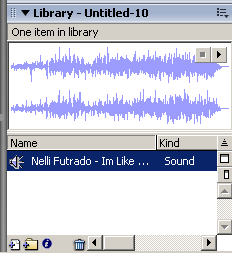 2. The library view isn't viewable by default so you'll probably have to hit ALT+L or select Windows then Library. When it opens, it'll appear in the bottom right hand corner of your workspace. If you click on the filename to highlight it, it'll show you the cool wavelength above it. 2. The library view isn't viewable by default so you'll probably have to hit ALT+L or select Windows then Library. When it opens, it'll appear in the bottom right hand corner of your workspace. If you click on the filename to highlight it, it'll show you the cool wavelength above it.
3. Now that you highlighted the file name, in your library, your properties tab (by default is located on the bottom of your workspace) will display the options. You may want to experiment a little bit to see what everything does. In short, under Sync: there are four choices.EVENT will play the entire audio clip in its entirety regardless of how long the animation or intro is. If you select STREAM, the audio will begin at the beginning of the clip and end the minute the last frame of your animation is over. Selecting STOP or START will make it ignore the action script 'start' or 'end' commands.
4. From this menu, you can select how many times you want the sound to repeat or you can have it continually loop until the end of time.

5. Finally, to include the audio you have to select a single frame or keyframe in one of your layers. Select the layer, set your settings and it's included. |





